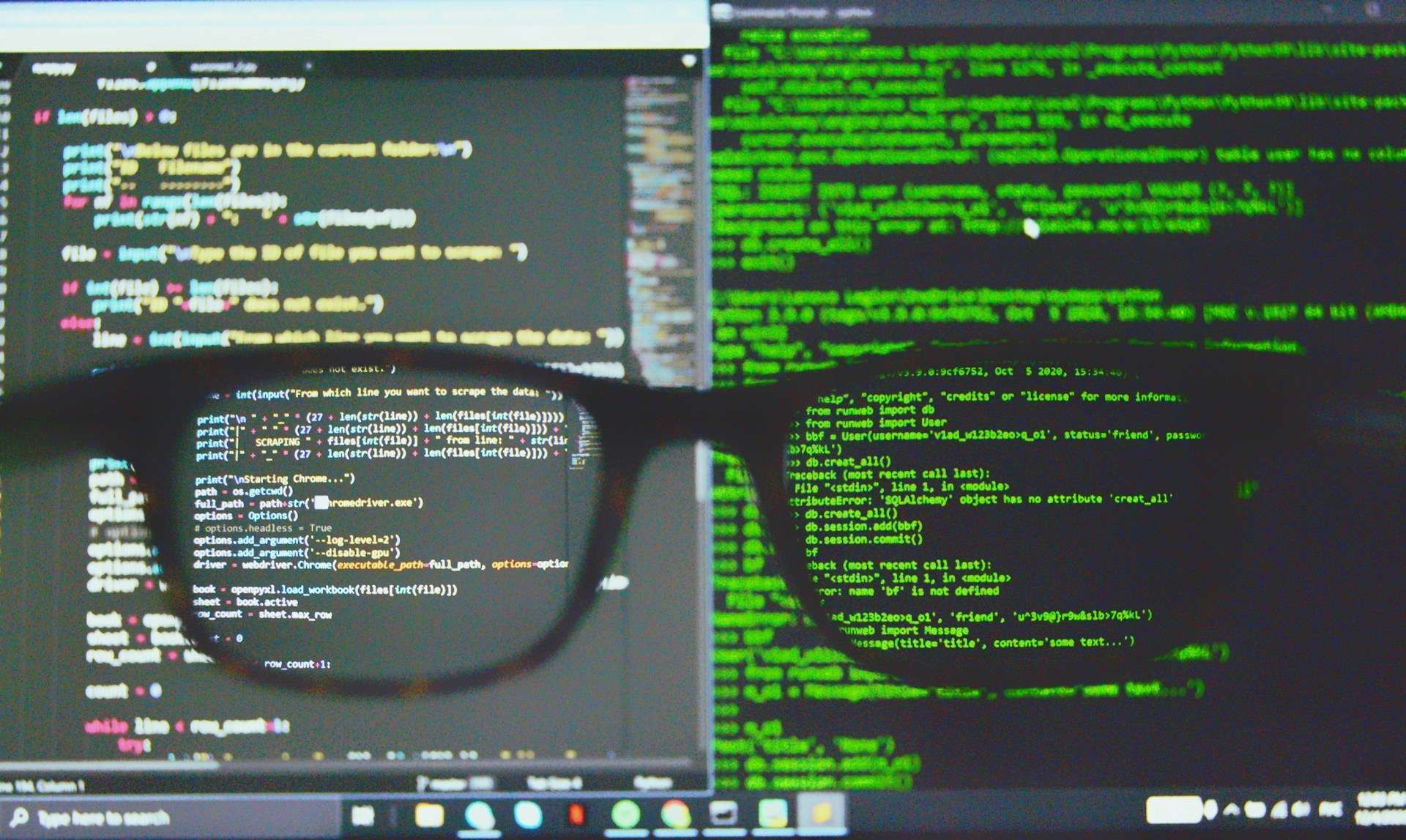In the fast-paced world of web development, efficiency and productivity are paramount. While graphical user interfaces (GUIs) offer convenience, mastering the command line interface (CLI) opens up a world of unparalleled control and speed. For web developers, the terminal is not just a tool; it’s a gateway to streamlined workflows, efficient project management, and seamless server interaction. In this comprehensive guide, we’ll explore 14 essential terminal commands that every web developer should know. From basic file navigation to advanced system administration tasks, these commands form the backbone of a developer’s toolkit, empowering them to tackle challenges head-on and elevate their skills to the next level.
- cd (Change Directory): The ‘cd’ command is the cornerstone of navigating the file system within the terminal. Understanding its functionality and various options is fundamental for efficient project management and organization. With ‘cd’, developers can seamlessly move between directories, facilitating access to project files and ensuring a structured workflow. Whether navigating through local directories or accessing remote server directories via SSH, mastering the ‘cd’ command is essential for web developers at every skill level.
- ls (List): ‘ls’ is a versatile command used to list the contents of a directory. By default, it displays files and directories in the current working directory, providing developers with a snapshot of their project structure. However, ‘ls’ offers numerous options and flags, allowing users to customize its output based on their specific needs. For example, appending ‘-l’ provides a detailed list view, including file permissions, ownership, size, and modification date. Similarly, ‘-a’ reveals hidden files, while ‘-R’ enables recursive listing of subdirectories. Understanding these options empowers developers to efficiently navigate and manage their project files, ensuring optimal organization and productivity.
- pwd (Print Working Directory): ‘pwd’ is a fundamental command that displays the current working directory in the terminal. While seemingly simple, its significance cannot be overstated. ‘pwd’ provides developers with a clear understanding of their location within the file system, essential for navigating complex directory structures and executing commands with precision. Additionally, ‘pwd’ plays a crucial role in scripting and automation, allowing developers to incorporate dynamic path references into their workflows. Whether navigating through local directories or scripting complex deployment processes, mastering ‘pwd’ is a foundational skill for web developers seeking efficiency and accuracy in their command line interactions.
- mkdir (Make Directory) and rmdir (Remove Directory): ‘mkdir’ and ‘rmdir’ are essential commands for managing directory structures within the terminal. ‘mkdir’ creates new directories, facilitating project organization and file management. Developers can specify the name and location of the directory to be created, ensuring a customized folder structure that aligns with their project requirements. Conversely, ‘rmdir’ removes directories, allowing developers to clean up obsolete or unused directories from their file system. However, it’s important to note that ‘rmdir’ only works with empty directories. For directories with contents, the ‘rm’ command with the ‘-r’ flag should be used to recursively remove all files and subdirectories within the target directory.
- touch: ‘touch’ is a versatile command used to create new files in the terminal. Its functionality extends beyond file creation, as it can also be used to update file timestamps and modify existing files. When used to create new files, ‘touch’ requires only the filename as an argument, allowing developers to quickly generate placeholder files or initialize new scripts within their project directories. Additionally, ‘touch’ can be leveraged in scripting and automation tasks, where updating file timestamps may be necessary to trigger specific actions or processes. Understanding the flexibility and utility of the ‘touch’ command empowers developers to streamline their workflows and efficiently manage their project files.
- rm (Remove): ‘rm’ is a powerful command used to remove files and directories from the file system. While its primary function is straightforward, its impact can be significant, making it essential for developers to exercise caution when using ‘rm’. When removing files, ‘rm’ requires only the filename(s) as arguments, allowing developers to delete individual files or multiple files simultaneously. However, when removing directories, the ‘-r’ flag must be appended to the command to enable recursive deletion of all files and subdirectories within the target directory. Without this flag, ‘rm’ will return an error message, ensuring that developers are aware of the potential consequences of their actions. To further mitigate the risk of accidental data loss, some developers may choose to use the ‘-i’ flag, which prompts the user for confirmation before deleting each file or directory. By understanding the nuances of the ‘rm’ command and adopting best practices for file deletion, developers can minimize the risk of unintended data loss and maintain the integrity of their project files.
- cp (Copy) and mv (Move): ‘cp’ and ‘mv’ are essential commands for copying and moving files and directories within the terminal. While both commands serve similar purposes, they differ in their behavior and use cases. ‘cp’ is used to create duplicates of files and directories, allowing developers to copy content from one location to another. With ‘cp’, developers can specify the source file(s) or directory and the destination directory, ensuring precise control over the copying process. Conversely, ‘mv’ is used to relocate files and directories, effectively transferring content from one location to another. Unlike ‘cp’, ‘mv’ does not create duplicates; instead, it moves the content from the source location to the destination location, effectively changing its path within the file system. By mastering ‘cp’ and ‘mv’, developers can efficiently manage their project files, whether creating backups, organizing content, or restructuring directory hierarchies.
- grep (Global Regular Expression Print): ‘grep’ is a powerful command-line tool used for searching text patterns within files and streams. Its versatility and flexibility make it an invaluable asset for web developers, enabling them to analyze logs, extract data, and debug code with ease. ‘grep’ operates by searching input files for lines that match a specified pattern or regular expression, returning the matching lines as output. Developers can customize their search criteria using various options and flags, such as ‘-i’ for case-insensitive matching, ‘-r’ for recursive searching within directories, and ‘-o’ for displaying only the matched text. Additionally, ‘grep’ supports extended regular expressions (regex), providing advanced pattern matching capabilities for complex search queries. By incorporating ‘grep’ into their workflow, developers can efficiently identify and extract relevant information from large datasets, enhancing their productivity and problem-solving capabilities.
- chmod (Change Mode): ‘chmod’ is a command used to modify file permissions in Unix-like operating systems. Its primary function is to grant or revoke permissions for users, groups, and others, ensuring secure access to sensitive data and resources. ‘chmod’ operates using numeric or symbolic notation, allowing developers to specify permissions for read, write, and execute actions on files and directories. For example, ‘chmod 755 filename’ grants the owner full permissions (read, write, execute) and read/execute permissions to the group and others. Alternatively, symbolic notation can be used to assign permissions based on user, group, or other categories, offering greater flexibility and granularity in permission management. By understanding the numeric and symbolic representations of file permissions, developers can effectively control access to their project files and directories, safeguarding against unauthorized modifications or data breaches. Additionally, ‘chmod’ plays a crucial role in scripting and automation tasks, where setting specific permissions may be necessary to execute certain actions or processes. Whether securing a web server or managing access to project resources, mastering ‘chmod’ is essential for maintaining security and integrity in web development environments.
- ssh (Secure Shell): ‘ssh’ is a network protocol that enables secure remote access to servers and systems over an encrypted connection. As a fundamental tool for system administration and server management, ‘ssh’ provides developers with a secure and efficient means of accessing remote resources from the command line. By establishing an encrypted session between the local and remote systems, ‘ssh’ allows developers to execute commands, transfer files, and administer remote servers with confidence. ‘ssh’ supports various authentication methods, including password-based authentication, public key authentication, and multi-factor authentication, offering flexibility and robust security measures. Additionally, ‘ssh’ can be configured to tunnel other protocols, such as HTTP or FTP, through the encrypted connection, further enhancing its utility for web developers. Whether deploying applications, configuring server settings, or troubleshooting issues, mastering ‘ssh’ is essential for effective remote server management in web development environments.
- curl (Client URL): ‘curl’ is a command-line tool used for transferring data to and from servers using various protocols, including HTTP, HTTPS, FTP, and more. Its versatility and ease of use make it a valuable asset for web developers, enabling them to interact with web services, test APIs, and automate web workflows with ease. ‘curl’ operates by sending HTTP requests to a specified URL and displaying the server’s response in the terminal. Developers can customize their requests using various options and flags, such as ‘-X’ for specifying the HTTP method, ‘-H’ for adding custom headers, and ‘-d’ for sending data in the request body. Additionally, ‘curl’ supports features such as cookie management, user authentication, and SSL certificate validation, ensuring compatibility with a wide range of web applications and services. Whether fetching resources, debugging network issues, or automating web interactions, mastering ‘curl’ empowers developers to streamline their workflows and accomplish tasks efficiently in the command line.
- nano or vim (Text Editors): ‘nano’ and ‘vim’ are popular terminal-based text editors used by developers for creating and editing files directly from the command line. While they share similar functionalities, they differ in their user interface and feature set, catering to different preferences and workflows. ‘nano’ is known for its simplicity and ease of use, making it an excellent choice for beginners or developers looking for a straightforward editing experience. With its intuitive keyboard shortcuts and straightforward commands, ‘nano’ allows developers to create and edit files with minimal effort, making it ideal for quick edits or basic text manipulation tasks. In contrast, ‘vim’ is a powerful and highly customizable text editor, renowned for its efficiency and versatility. While it has a steeper learning curve compared to ‘nano’, ‘vim’ offers a wide range of advanced features and functionalities, including syntax highlighting, code folding, and plugin support. By mastering ‘nano’ and ‘vim’, developers can enhance their productivity and efficiency in the command line, whether writing code, editing configuration files, or crafting documentation.
- tar (Tape Archive) and unzip: ‘tar’ and ‘unzip’ are command-line tools used for compressing and decompressing files and directories, making them ideal for packaging and distributing projects. ‘tar’ is commonly used in Unix-like operating systems to create compressed archive files, known as tarballs, which can contain multiple files and directories. Developers can specify various options and flags when creating tarballs, such as ‘-c’ to create a new archive, ‘-f’ to specify the archive filename, and ‘-z’ to compress the archive using gzip compression. Once created, tarballs can be easily extracted using the ‘tar’ command, allowing developers to access the contents of the archive and restore files to their original state. Similarly, ‘unzip’ is used to extract files from ZIP archives, providing a convenient and efficient method for decompressing compressed files in the command line. By mastering ‘tar’ and ‘unzip’, developers can package their projects for distribution, backup files for storage, or transfer data between systems with ease, ensuring seamless collaboration and workflow efficiency.
- top and htop: ‘top’ and ‘htop’ are command-line tools used for monitoring system resource usage in real-time. By displaying information about CPU, memory, and disk usage, these tools enable developers to identify performance bottlenecks, diagnose issues, and optimize resource allocation on their systems. ‘top’ is a built-in system monitoring utility available on Unix-like operating systems, providing a basic overview of system performance and process activity. While ‘top’ offers essential functionality for monitoring system resources, ‘htop’ is a more advanced alternative with additional features and a user-friendly interface. ‘htop’ provides a graphical representation of system resource usage, making it easier for developers to visualize and analyze data. Additionally, ‘htop’ supports interactive sorting and filtering, allowing developers to prioritize processes, identify resource-intensive tasks, and take corrective actions as needed. By incorporating ‘top’ and ‘htop’ into their workflow, developers can gain insights into system performance, optimize resource utilization, and ensure the smooth operation of their web applications and services.
Conclusion: Mastering the command line is an essential skill for web developers seeking to enhance their productivity and efficiency. By familiarizing themselves with these 14 essential terminal commands, developers can streamline their workflows, manage projects more effectively, and interact with servers with confidence. Whether navigating the file system, manipulating text, or managing server infrastructure, the command line offers a wealth of tools and capabilities to empower developers in their quest to build exceptional web experiences. So, dive into the terminal, explore its depths, and unlock the full potential of your development journey. With dedication, practice, and a willingness to learn, you can harness the power of the command line to achieve your goals and become a more proficient and resourceful web developer.